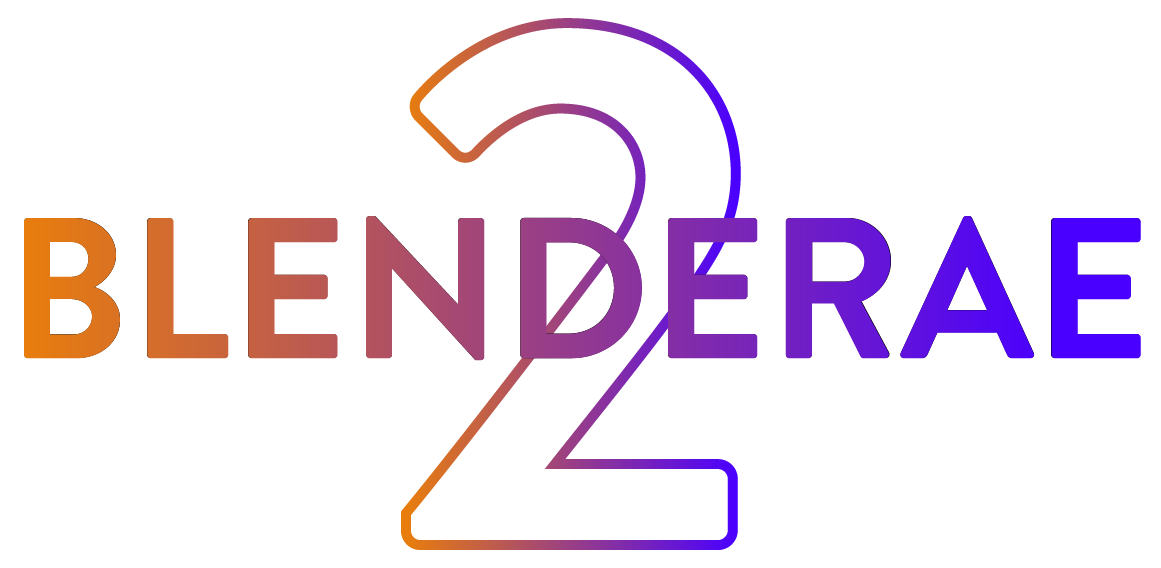What's New in Blenderae2 ?
- .glb (glTF) quick exporter
- Layer synchronization
- Vertex support for simulations
- Vertex normal rotations
- Auto-connect
- Blender camera shift x,y support
- New UI
- Extension compatible (in Blender 4.2 and above)
- Fixed bugs and code enhancements
Export Data Panel
Sync Layers
Creates a layer in After Effects with a unique identifier in the layer comments that is related to the selected Blender object. Exporting with this switched on will search for the matching layer in After Effects and overwrite the property data.
Align World Origin to Ae Comp Center
Use the After Effects composition center values instead of the Blender world origin values of [0,0,0]. Affects both exporting and importing.
Rotation to Ae Orientation
Write the object rotation data to the After Effects 'Orientation' property instead of the separate x,y,z rotation in After Effects.
Include Bone Tails
Include the bone tail data when exporting bones from Blender to After Effects.
glTF Scale
Automatically set the ‘Export Scale’ to match the glTF object model scale in After Effects (when the object is 100%) in After Effect.
Export Scale
The Export Scale value modifies the scale of the scene data for cases where you desire smaller or larger values in After Effects.
Export Data to Ae
First select objects, vertices or faces in Blender then click 'Export to Ae' to transfer the data directly to After Effects.
Export gltf Panel
Save Next to Blender file
When the Blender file is saved this can be enabled to automatically save the glTF model next in the same folder as the Blender file.
Use Active Object Name
Use the active object name for the exported glTF model file.
Export glTF to Ae
Export the selected model directly to After Effects.
Import Layers Panel
Align Ae Comp Center to World origin
Imported object locations will be relative to Blender's World Origin (0,0,0) instead of After Effects composition center (width/2, height/2, 0).
Match Export Scale
Match the import scale to the export scale. Useful for roundtrips between Blender and After Effects.
Include Anchor Point Offset
Calculate the final layer location with anchor point offset (and animation) included.
Import Scale (value slider)
The Import Scale value modifies the scale of the scene data for cases where you desire smaller or larger values between After Effects and Blender. (see here for more details - https://youtu.be/0be-iHfAx70?t=17).
Import Ae Layers
First select layers in After Effects then click 'Import Ae Layers' to import the Adobe After Effects orientation, rotation, position and scale data into Blender.
Supported layers from After Effects include: Cameras, Nulls, Solids, Adjustment Layers and other AV Layers (such as footage). Please note that footage is not exported into Blender, rather a plane is created matching the scale, rotation and location of the footage layer.